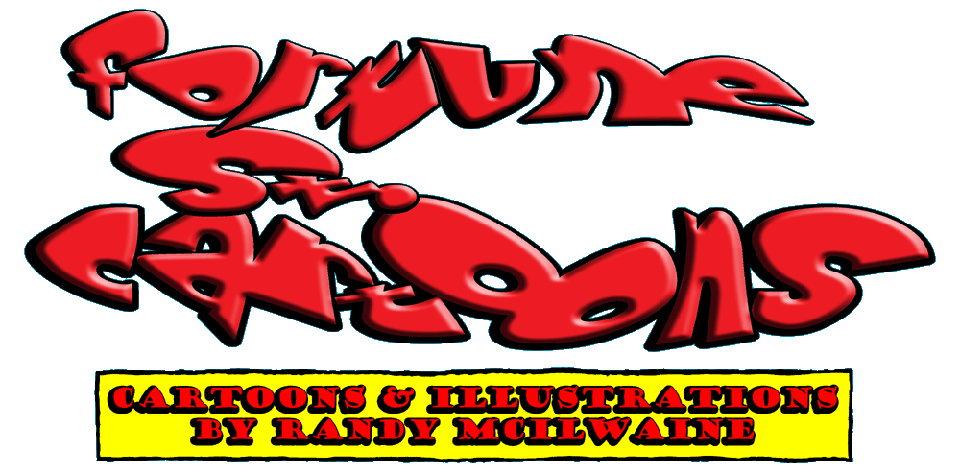Oh, and Blogger, c-o-l-o-u-r is the way colour is spelled in Canada, SO STOP PUTTING THAT SQUIGGLY RED LINE UNDERNEATH IT!
Anyway...
Back in February I ripped back the curtain and exposed the dynamic process of taking a cartoon idea from pencilled rough to finished line art . If you missed it click here. Seriously, you'll laugh, you'll cry - it'll change your life!
Today I thought we could explore the steps I take to turn the plain, old line art into a colourful feast for your eyes through the magic of Photoshop!
I share this information at great personal risk! Cartoonists do not want you to know the secrets I'm about to reveal! Once this is posted I fully expect the Internet to be flooded with nasty caricatures of yours truly in sexually compromising positions with various farm animals and (God help me) Michele Bachmann. But I won't be silenced! DO YOU HEAR ME, GEOFF HASSING! I WON'T BE SILENCED!!
Now I want to be clear about something - I am no master of Photoshop. When I first installed the program I asked advice from friends who were veteran users on the best way to add colour to a line drawing, and what I got back seemed overly complicated. I decided to play around with program's different settings until I found a simple way to achieve the effects I wanted, and that's what I'm passing on today. For all I know my techniques will horrify most Photoshop pros, or they might actually be the correct way of doing things. All I know is they work for me. If anyone has any tips or tricks for further simplifying the process, by all means share them in the comments.
And now on with the show...
First off, it is extremely rare that I work with more than one layer over the background line art. When adding the layer make sure the mode you choose is multiply.
If you leave the mode on normal the colour you add will cover the line art, but set to multiply it allows the line art to show through.
Again, this might not be the correct way to do things - I honestly don't know - but I prefer to clearly see my line art while adding colour. DON'T JUDGE ME!
Now that I have my layer I can start adding the base colours. This actually is the longest part of the whole process because - fun fact - I'm partially colour blind. For example, I have a shirt that for years I thought was gray until my wife pointed out to me that it was actually dark green. For this reason I have a hard time choosing which colours look good together.
Now, if you want to use the fill tool (and why the hell wouldn't you?) it's necessary to close any breaks in the line art, otherwise the colour will just seep out and fill most of the drawing. The illustration below shows the various line breaks in one section of the drawing.
Now I could easily close all these breaks while doing line corrections in Photoshop, and that would definitely make it easier to use the fill tool, but these breaks give character to the drawing and I prefer to preserve them. Once I've decided on, say, the colour of the chair I just zoom in on the breaks and close them off using that colour. Here's a close-up of the man's shirt with the breaks closed off with the shirt colour:
This sounds more time consuming than it actually is.
When all is said an done you end up with this:
I like to think of this stage as the Plain Jane version of the finished art, mostly because the term is pretty sexist and I'm all about stirring up controversy. To be honest you could stop right here and call it a day, but I prefer to give the drawing a little more oomph! (And, yes, oomph is the technical term for it.) At this stage I like to add shading using the air brush tool set on multiply. All you do is choose the area you want to shade using the wand tool and then work the section with the air brush tool using the same colour as the chosen area. Here's a side by side comparison of a section of the drawing before and after shading:
 |
| See? Oomph! |
The sore spots and the black eye were made using the air brush tool set to normal.
In the end you end up with something like this:
 |
| So much oomph my oomph circuits are over-oomphing! |
Note: to shade the wall and floor I first used the gradient tool, again set to multiply. I then added further shading around the chair and the man using the air brush tool.
All that's left to do is to merge your single layer with the background line art, save the file as a tiff, or jpeg, or whatever floats yer boat, and you're done! Easy!
Well, I hope this was clear and informative. What it really comes down to is practice and trying new things. Photoshop is very forgiving and if something doesn't work out the way you want, just undo it and try again. If you have any questions drop me a line.
'Til net time.